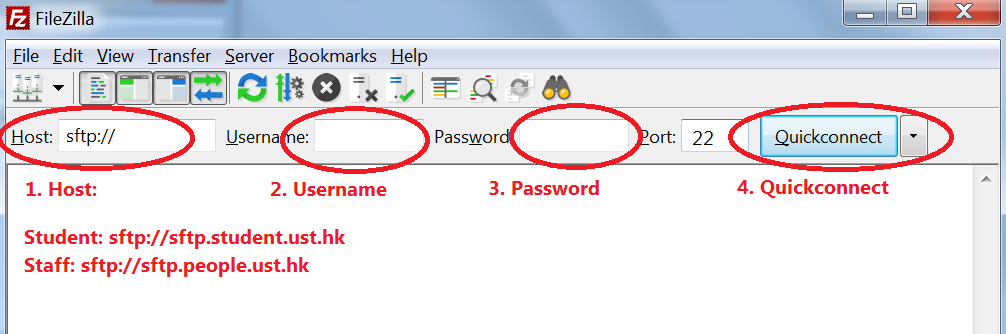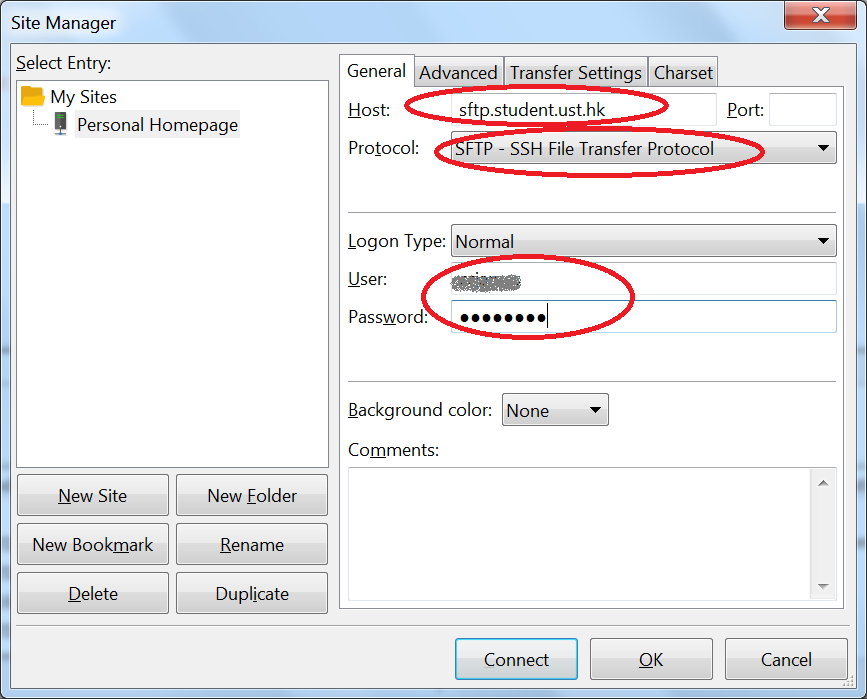Transfer HTML files
You can transfer your personal home pages from a local PC to the personal home page server using FileZilla. However, you will need to establish a Secure Remote Access (VPN) connection before you can upload the files to the personal home page server for security reasons.
- Invoke the SSL VPN client Pulse Secure (see VPN Client Installation for installation)
- Connect to HKUST Remote VPN using your account name, password and approve the connection using your mobile device (Using Secure Remote Access (VPN) with 2FA).
- Start FileZilla.
- Enter the specific host name:
- Enter your account name and password in the Username and Password field
- Click “Quickconnect” to start the connection.
Alternately, enter the required information in the Site Manager... under the File menu and click Connect: - Select to Trust the host when prompted
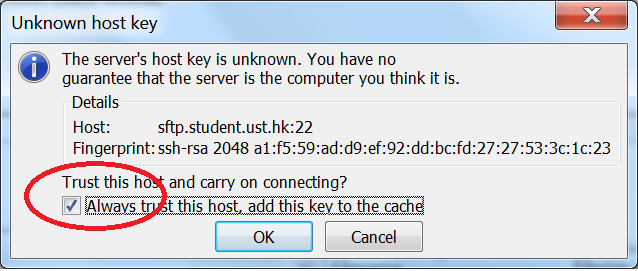
- Select the required directory and move the files from “Local Site” to the public_html folder of “Remote Site”.
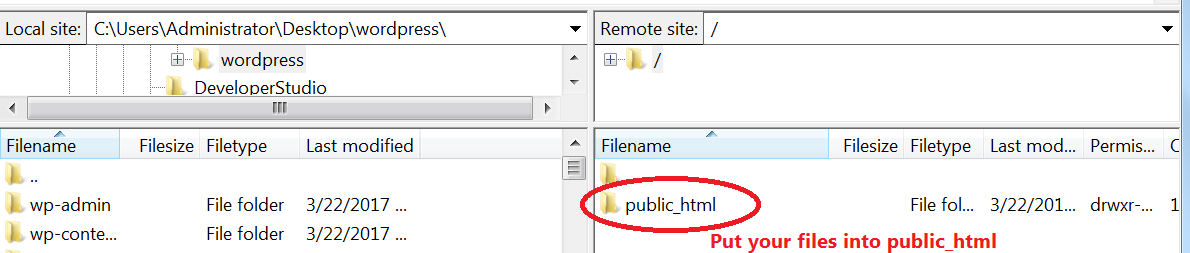
More information about navigating on the server using FileZilla can be found here.