Background
Druva inSync endpoint backup will be replaced by OneDrive for Business by Jun 2020 due to its limited capacity. inSync currently provides 40GB backup storage but OneDrive for Business can offer 5TB of storage. OneDrive for Business is a cloud-based solution for data protection, and it provides large storage space as well as backup on special folders of your Windows: Documents, Pictures, and Desktop folders.
Comparison between OneDrive for Business and Druva inSync
| OneDrive for Business | Druva inSync | |
| Hosting |
Cloud |
On-premises |
| Capacity | 5 TB |
40 GB |
| Purpose |
Document repository and protection by versioning
(keeps 500 major versions) |
Backup in predefined time only
|
| Restore |
Deleted copy will keep in Recycle Bin for 93 days only. Cannot access deleted files after 93 days.
|
Restore archive copy even when file was deleted (up to 30 days)
|
| Client Compatibility |
Windows 10 native integration and Mac OS X |
Third-party add-on
|
Limitation of OneDrive
Details please refers to Invalid file names and file types in OneDrive for Business and SharePoint.
Enable Special Backup Folders on 1 desktop only
User can sync 3 special folders, namely Documents, Pictures, Desktop folders. Suggest users to use this option with your working desktop only as these folders share the same names across different platforms. e.g. Window 10 in Office and another Windows 10 at home will share the same folders if you turn on the backup options on both platforms.
Steps to replace inSync with OneDrive for Business for data protection
Upload documents to OneDrive for Business using the OneDrive app:
- Check OneDrive version
- Click the OneDrive cloud icon in the notification area, and then select More > Settings.
- Select the About tab and see the version number under About Microsoft OneDrive.
- Install the latest version of OneDrive app from https://onedrive.com/download if it is not the latest version.
- Launch the OneDrive app and sign in with your email address:
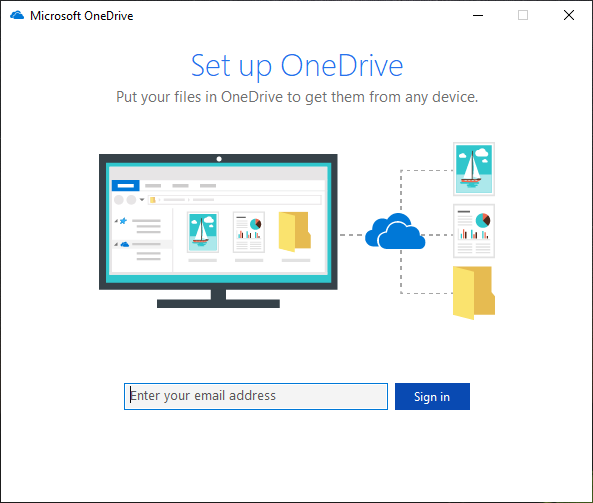
- Right click the OneDrive icon at the system tray (lower right corner of the screen) and select Settings
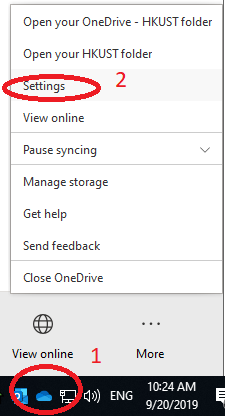
- Select the Backup tab and click on Manage Backup
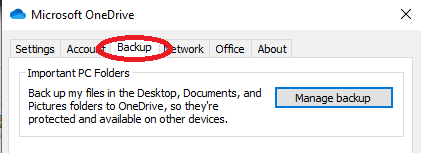
- Select which folders you want to perform backup by toggle the 3 icons: Desktop, Pictures and Documents and the click Start Backup
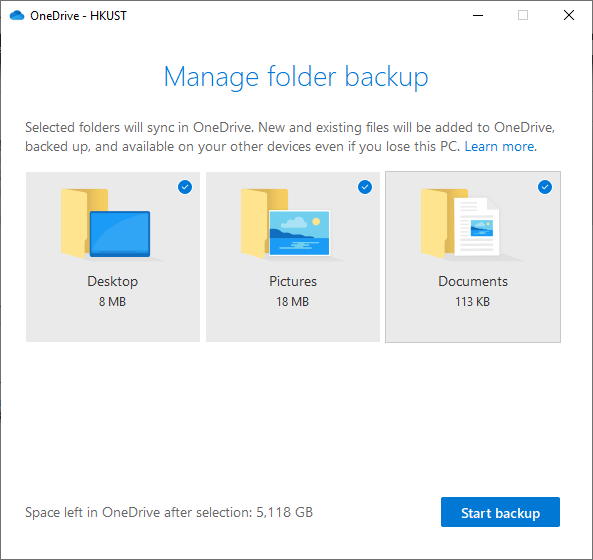
- After the files are synchronised to OneDrive, you will see OneDrive- HKUST Up to date if you put your mouse over the OneDrive icon
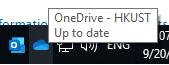
- Please also refer to Back up your Documents, Pictures, and Desktop folders with OneDrive if necessary. For Mac users. please refers to Sync files with the OneDrive sync client on Mac OS X
- If you have other files/folders not in the above 3 folders and you want to copy to OneDrive, please refer to Upload files and folders in OneDrive for Business
- If you are still use InSync backup, disable your OneDrive's Settings Files On-Demand
- For advanced user who want to sync folders in other drives, you may also create symbolic link in Cmd Command Prompt (Run as administrator),
e.g. if your account name is peter, mklink /J "D:\Support" "C:\Users\peter\OneDrive - HKUST\Support" links D:\Support to your OneDrive - HKUST\Support (assume OneDrive - HKUST\Support is already created). Please check the restrictions when using this.
Anything you create or move into D:\Support folder or on your OneDrive will get synchronized both ways, without taking double storage on the same drive. - inSync license removal steps (so as not to receive the no backup reminder email)
- When backup data on inSync is no longer necessary (inSync keeps 30 days of backup), uninstall the inSync application
- Send email to cchelp@ust.hk to delete your account and data from inSync.
