Reading Restricted Email Message and documents
In order to view the restricted message, recipients are required to use Microsoft Outlook in any of the following platforms:
- iOS
- Android
- Windows (Outlook for Office 365, Outlook 2016 / 2019)
- Mac OS (Outlook for Office 365, Outlook 2016 / 2019)
In some Outlook version (e.g. Outlook 2016), when receiving an encrypted email for the first time, the user will need to double-click on the email to open it in order to view the contents of the email. Subsequent encrypted emails will be able to display in their Outlook automatically. Other email app (e.g. Mail in Mac OS) will redirect you to Outlook on the web in order to view restricted emails.
Please click this link for viewing encrypted documents,
Notes: Users need to first sign-in to their Microsoft Office by using their ITSC username and passwords. Their software should also be updated with the latest security patches.
Sending Confidential Emails Using Microsoft Outlook
|
Before you begin… Make sure you have completed AIP - Getting Started to install the required software for your computer and properly sign-in to your Microsoft Office. |
If the document is already protected using AIP (this is the recommended way to protect documents containing high risk data), you can just attach the protected document or share it using Outlook, Outlook on the web and sent to the recipients.
In case you would like to send a "protected copy" of your document using Outlook, please refers to the section apply sensitivity labels below. Please note that only the attached copy of documents in the email are protected while the original copies remain un-protected.
Apply Sensitivity Labels (recommended way):
- Install Azure Information Protection Client if it has not been installed with your Windows 10
- Invoke Outlook for Windows
- Click New Email
- Click Message, Sensitivity and then Show Bar
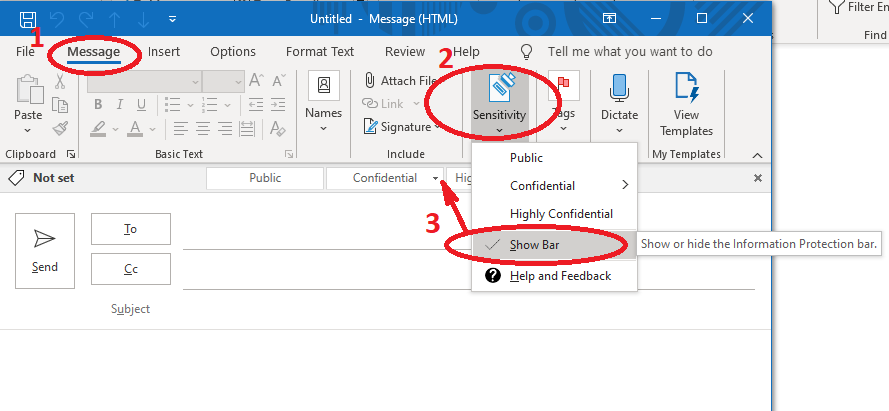
- Select HKUST Restricted under the Confidential label
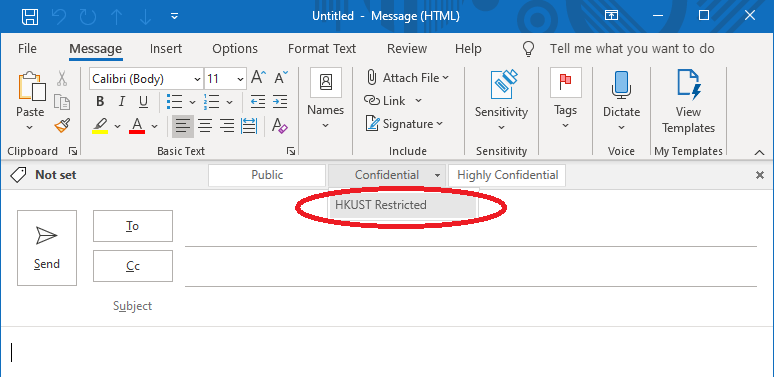
- The selected label will be applied to both your message and attached documents (in case the attached document has not been protected yet)
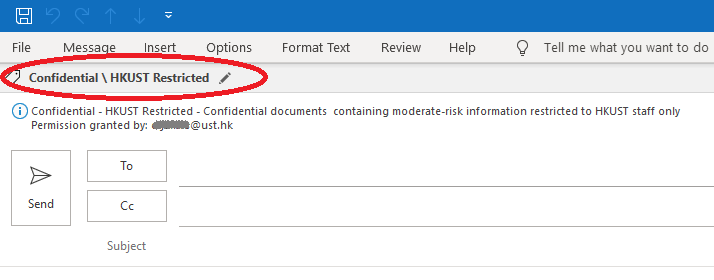
- Compose your email as usual and add attachments if necessary.
- Click Send
- If your attached documents (e.g. Word, Excel files) were already protected, the selected encryption will not be applied to the attachments. However, if inserted documents were not protected, the selected protection will be applied to the attachments being sent e.g. the attachment will have the Confidential - HKUST Restricted label if you have selected the HKUST Restricted label.
For Outlook mobile users, please select Sensitivity under the ... options when you compose a new email if you want to encrypt it. For Mac users, support of sensitivity labels in Outlook is limited. Users may use Outlook on the Web to send HKUST Restricted emails when necessary.
