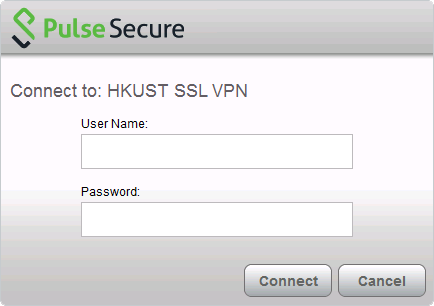Note: For new students, Two Factor Authentication (2FA) must be enrolled before using Secure Remote Access (VPN)
Default action for Two-Factor Authentication (2FA) approval
-
● After entered username, password and clicked Connect, the default second authentication factor notification will send to the default device (usually is the first registered device) for approval.
● To check or change the default device, please access Duo self-service portal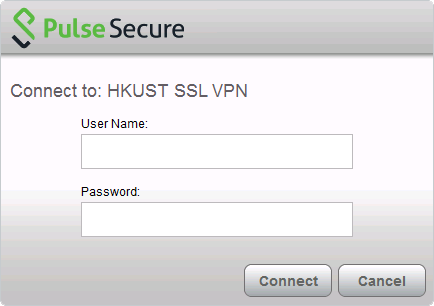
-
If you cannot receive the notification pop-up on your device, you should open the Duo Mobile app manually.
-
To continuous, pressing Approve is required
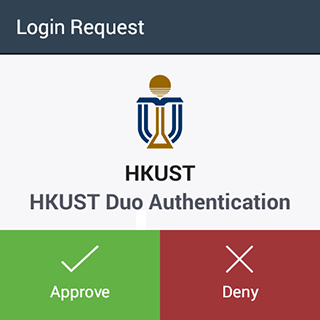
Alternative approval method for no Internet access
-
In case, your default device is no Internet access, you can generate a passcode on Duo Mobile app
-
To generate a passcode, open the Duo Mobile app manually
-
Tap the indicator next to HKUST in Duo Mobile
-
● Enter username as usual, and enter the password following the format as <yourpassword>,<passcode>
● e.g. your personal password is thisispassword , the generated passcode is 308159 . You should enter thisispassword,308159 in the password field during logon
● Note: do not forget the comma between two words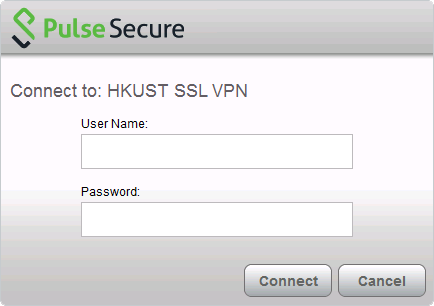
Alternative approval method for multiple devices
-
If you have multiple registered devices and want to send the second authentication factor notification to another registered device, you should enter the password as following format.
-
● Enter username as usual, and enter the password following the format as <yourpassword>,push<x>, where <x> is the registered device order showing in Duo self-service portal
● e.g. your personal password is thisispassword , wanting to send the notification to the registered device in order 2 . You should enter thisispassword,push2 in the password field during logon
● Note: do not forget the comma between two words