Student Guide - Setting up ZOOM software for iPad/iPhone
This guide is targetted for HKUST students to prepare their Apple iPad/iPhone for Online Teaching in Year 2021.
It will guide the user to:
- Download and Install Zoom client software on Apple iPad/iPhone.
- Configure Zoom client with SSO (Single-Sign-On) using HKUST account.
Getting Started
- Download and Install Zoom client software
- Start the web browser and point to https://hkust.zoom.us/download. This would redirect you to App Store pointing to ZOOM Cloud Meetings App.
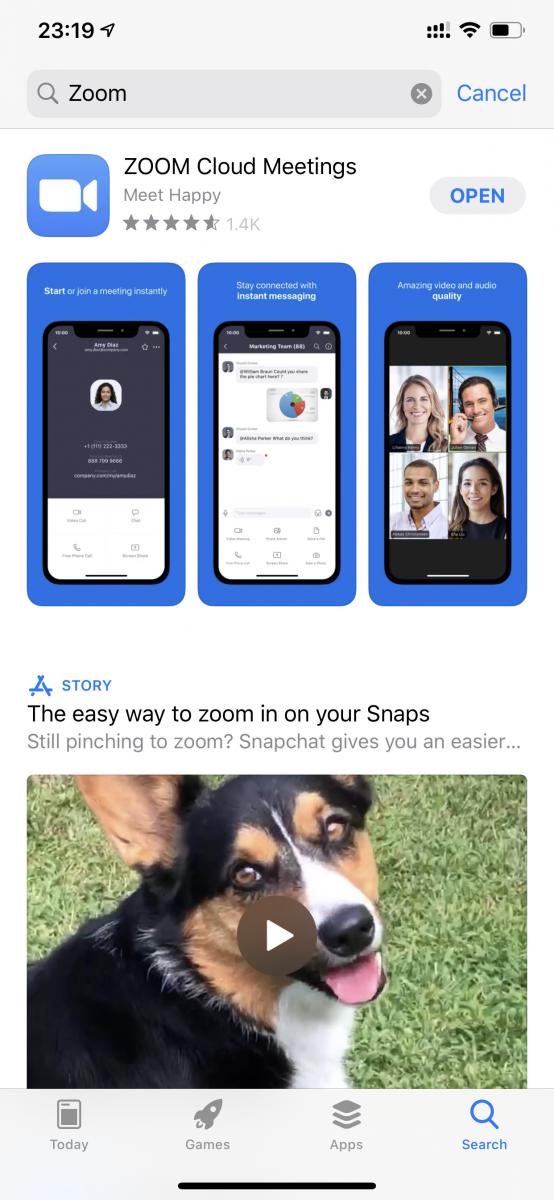
- Client INSTALL and follow the onscreen instruction to install the App.
- Start the web browser and point to https://hkust.zoom.us/download. This would redirect you to App Store pointing to ZOOM Cloud Meetings App.
- Configure Zoom client to login with your HKUST account
- Start the Zoom software installed in previous step.The App will show the Start a Meeting screen.
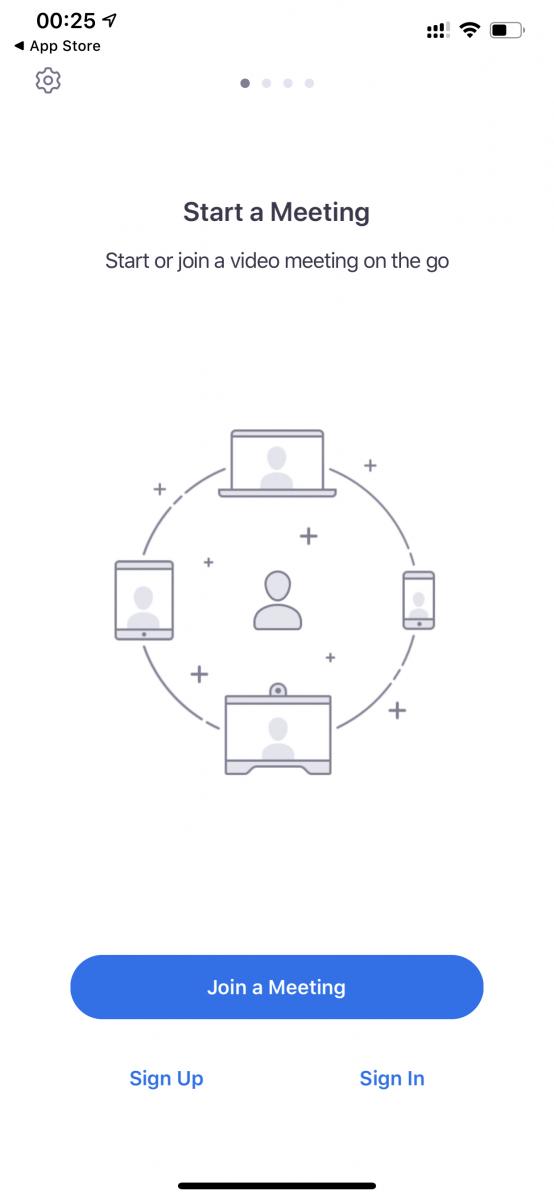
- Click Sign In and the Sign In screen will be shown as below:
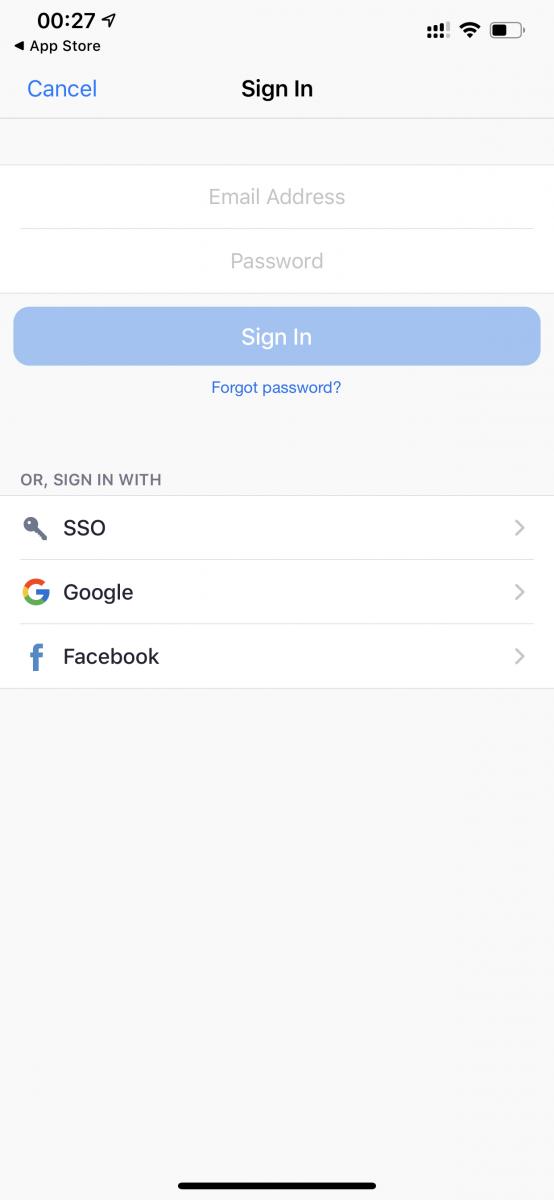
- Click SSO button and the Sign In with SSO screen will appears.
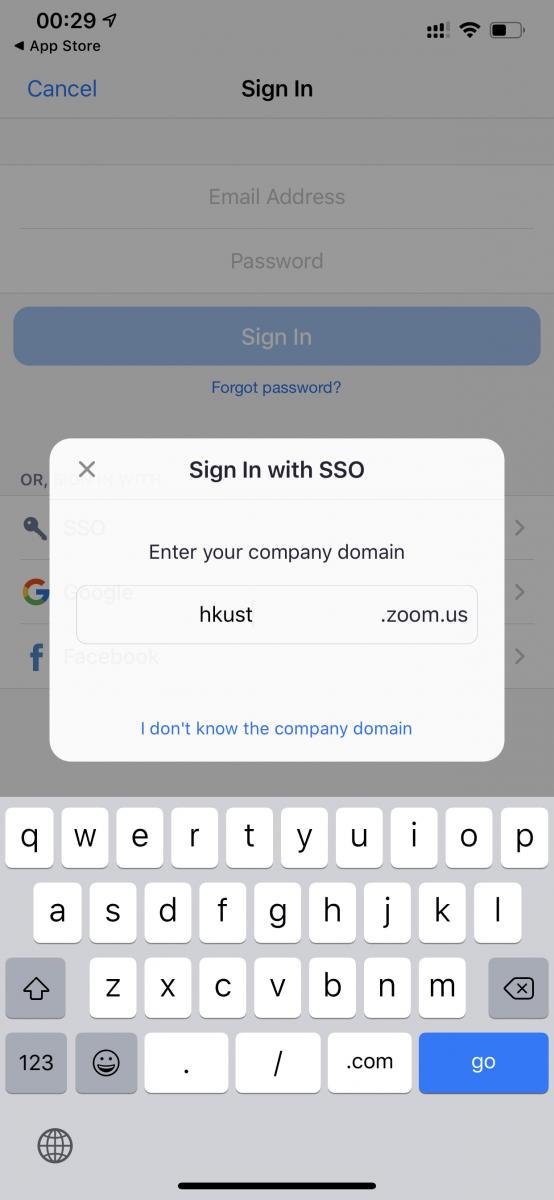
- Type in "hkust" in the Company Domain field and click continue.The system will bring up the browser and direct you to the HKUST Authentication Service webpage.
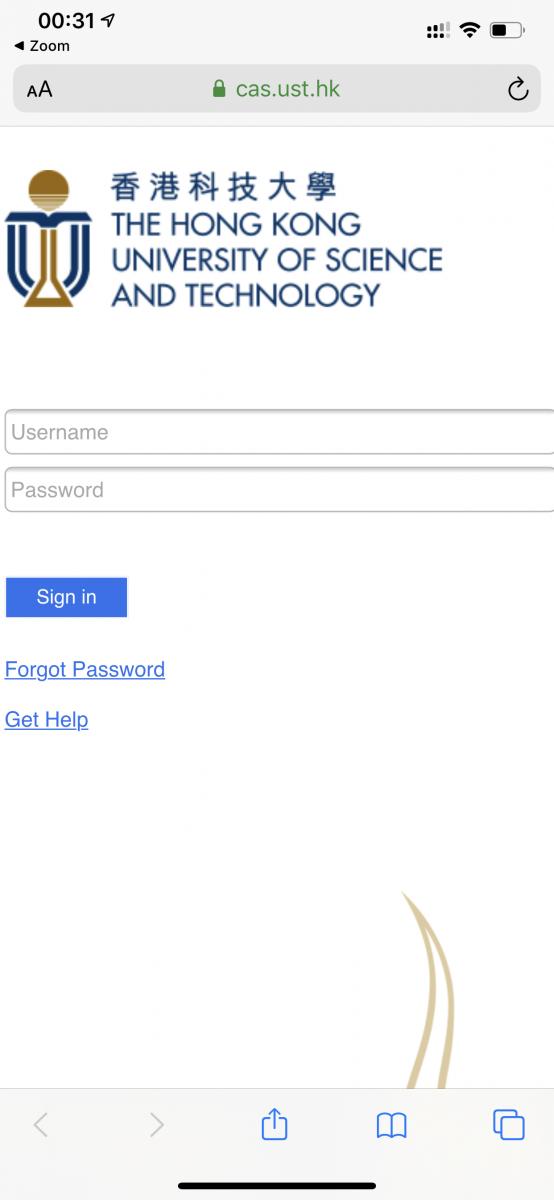
- Sign-In with your HKUST account and password. After successful sign in, you will be prompt to Launch Zoom.
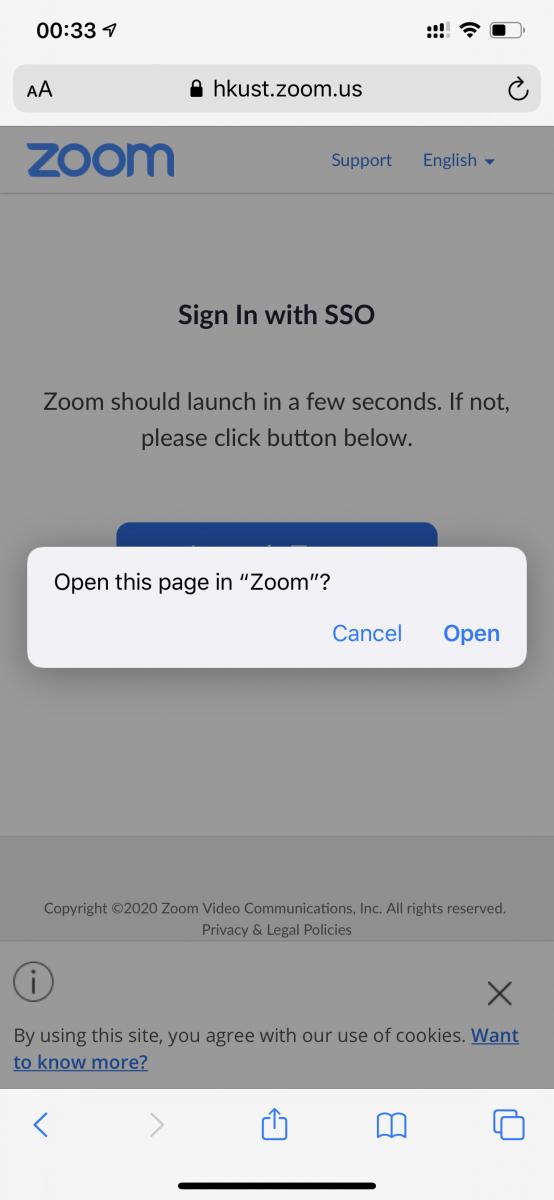
- Click Open button to confirm. The Zoom client window will appears:
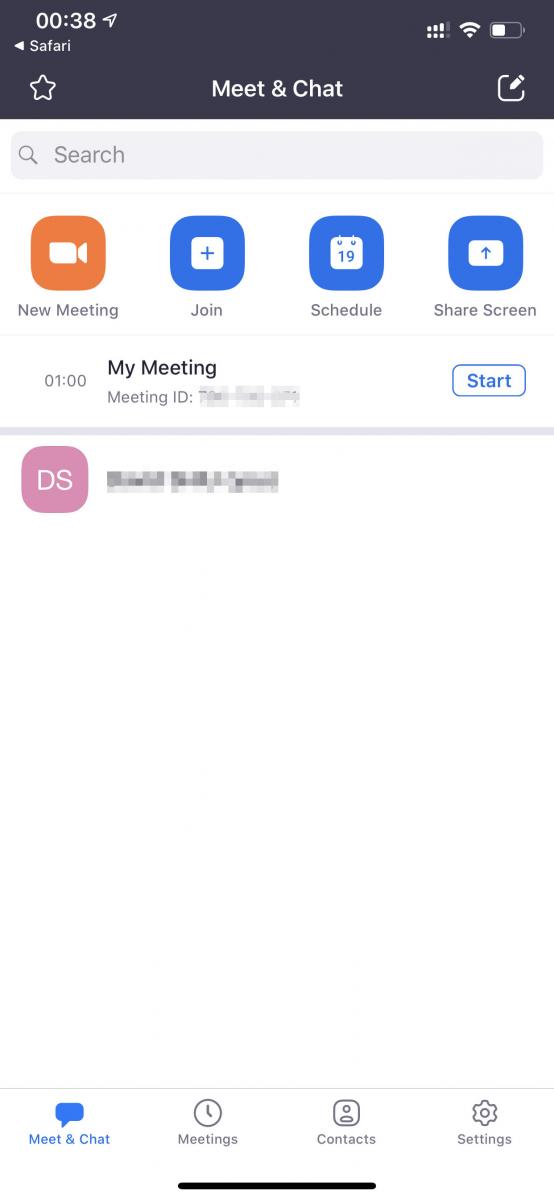
- You have now successfully sign in Zoom and ready to join Online Class.
- Start the Zoom software installed in previous step.The App will show the Start a Meeting screen.
